Workflow Actions
Actions serve as the output or result of a workflow. Multiple actions can be associated to one workflow with the understanding that ALL actions will occur upon execution of the workflow.
Actions are organized by different action types. To reveal the list of available action types, select the drop-down arrow located on the type field. Once an action type is configured, users can select the action type to create the workflow. The subsequent configuration tabs will correspond to the workflow action type selected. To edit the action type (after one has been added to the workflow) the user may select the ![]() icon, edit the information, click UPDATE to confirm the changes and then click SAVE or APPLY to save the workflow.
icon, edit the information, click UPDATE to confirm the changes and then click SAVE or APPLY to save the workflow.
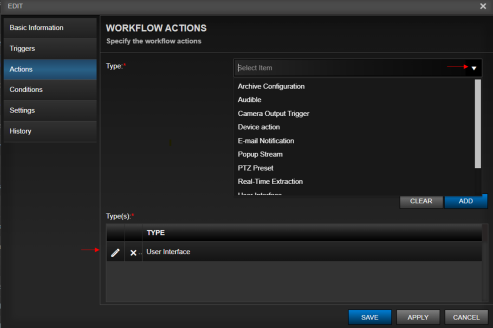
Archive Configuration (Enhanced Recording)
A powerful action to execute based upon a trigger is Enhanced Recording, which is the ability to affect the recording or archive configuration of a camera. By selecting the Archive Configuration type in the Actions section of the workflow, the user can change all the aspects of archiving from camera resolution to recording codec and Frames Per Second (FPS).
The user has the option to set a recording duration as well as define a priority level for the configuration change, which can override lesser priorities from other workflows. At the conclusion of the duration, the archiving configuration will revert to the original archiving parameters defined in camera setup.
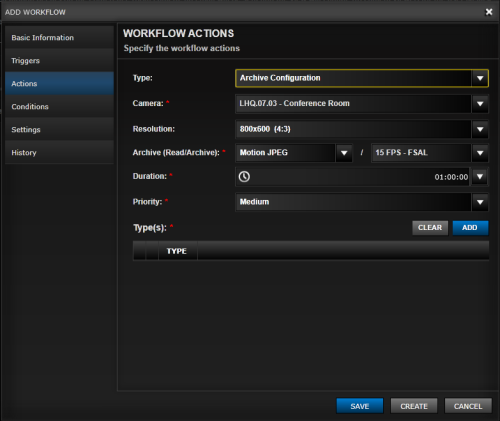
Camera Output Action
Camera models with outputs that are enabled in Perspective VMS can be added as part of a workflow as an actionable event when triggered.
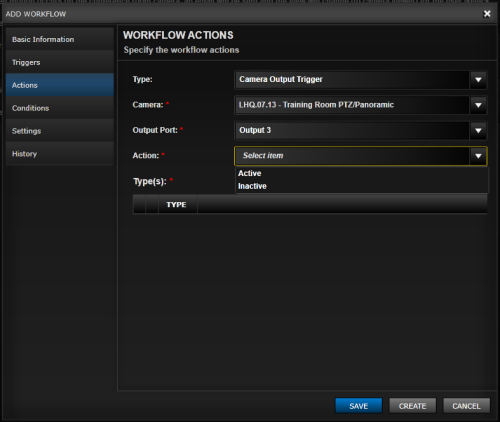
E-mail Notification
A common action on most workflows is issuing a notification to users via email. If email is configured in Settings of the Administration Module and users have an email address associated to their User Account, then users and/or groups may be selected as notification recipients. Since workflows allow for multiple actions, email notifications may be stand-alone actions or corollary events paired with other actions.
The E-mail Notification action type allows for selecting internal users/groups as well as entering in other email (comma separated) addresses under the "Additional Recipient" field. Configuration options are also available for selecting the message importance as well as the message subject line and message body.
Finally, for camera or device associated event triggers, the user has the option to send an image snapshot and/or an Archive Link to the video. Each association is based on the camera or devices within the Trigger itself. The image snapshot(s) will be sent as attachments while the archive link will be sent to the recipient as an automatic login URL to Perspective VMS, automatically navigating to the Archives Module at the time of the event trigger.
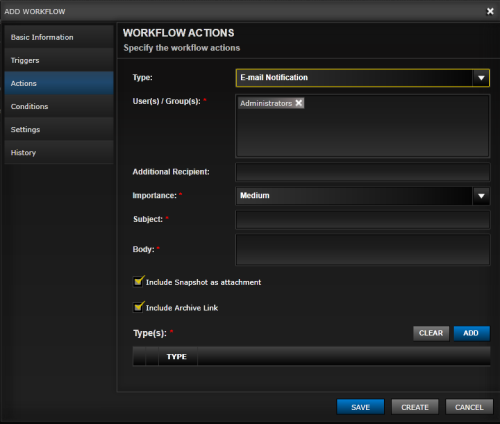
PTZ (Pan-Tilt-Zoom) Preset Action
Pan-Tilt Zoom cameras offer the ability in Perspective VMS to have assigned presets. This is accomplished for each PTZ camera by using the Advanced PTZ overlay in Camera Viewer module. When a PTZ camera has assigned presets, those presets may be called upon as a workflow action.
The user may configure the camera and select the desired preset. During configuration the user will be shown the saved PTZ preset options.
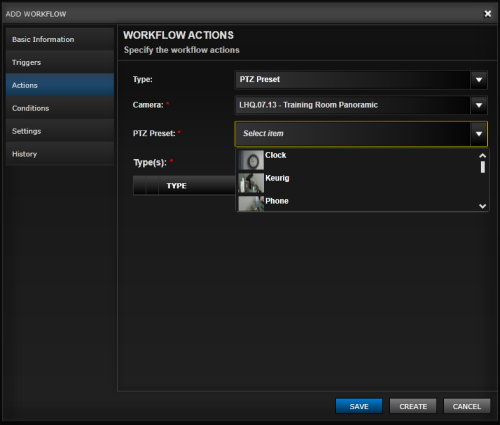
Real-Time Extraction Action
A real-time extraction or manual recording is an optional method to record a video stream from a camera. These extractions are automatically placed into the configured manual recording location defined in Settings within the Administration Module and made available within Perspective VMS in the Image Extractions menu of the Side Panel.
A definable action from a workflow is to initiate a Real-Time extraction upon a triggered event. The configuration for this action includes the ability to select the camera, resolution, and Frames per Second (FPS). To enable faster searching and indexing of the extraction, the user may also assign a "Created by" author responsible for the extraction.
A duration field is available and can be fast-selected using pre-defined duration presets or manually edited by typing in a time value. This duration is the amount of time from the triggered event that the extraction will record. Finally, there is the ability to make this extraction event public or private to the user indicated in the "Created by" field.
An example of this type of action in use could be to initiate a recording upon an input trigger of a camera or device. For cameras that are designed to be used for interview or interrogation room recordings, this workflow option provides a solution giving the user a physical input interface (push-button or light switch) that will initiate a software-based action of recording.
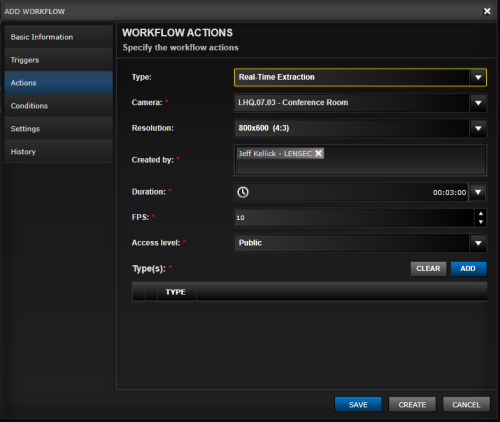
User-Interface (UI) Actions
User-Interface actions change or notify a user or group of users based on the execution of a workflow. These actions (listed below) could be as simple as calling up a camera view based upon a motion detection trigger or more nuanced such as changing the user's view to an administration module, report.
User-Interface actions may be initiated both with a prompt to the user or unprompted for a more automated use case.
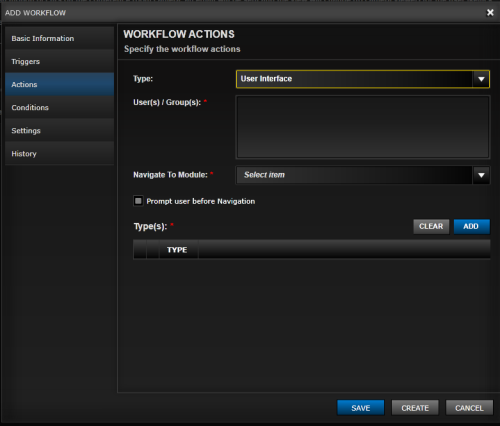
User(s)/Group(s):
Multiple system users and/or groups may be selected to be affected by this action. If a group is chosen, every user within that group will be included in this action.
Navigate to Module - options:
- Maps Module - Transfers the user/group to a selected map within the Maps Module.
- Camera Viewer - Transfers the user/group to a selected camera multi-view or preset within the Camera Viewer.
- Archives - Transfers the user/group to a selected camera multi-view at a selected "before" time within the Archive Viewer. The "before" time is a defined amount of time subtracted from the initiating trigger. This allows for navigation to archives where the archive has been written at the commencement of the event/trigger.
- Administration - Transfers the user/group to a selected sub-module in Administration.
- Reports - Transfers the user/group to a selected report view.
- Welcome Screen - Transfers the user/group to the Welcome screen.
Next Topic: Action Buttons

_168x52.png)