System Settings
The Settings area within the Administration Module is a highly technical area for adjusting specific parameters within a Perspective VMS deployment. This is a very powerful sub-module for controlling the application environment. Editing individual settings may affect overall performance of the application and therefore users should proceed with caution before making adjustments within this sub-module. In most cases it is advised to limit permission access of groups so that user-level administrators do not commit uninformed changes to the settings out of curiosity or lack of training.
The Settings list is sorted by default by category. Each category has related sub-controls for editing including the Property Name, the Property Value and Type.
The Property Name is the system name for referencing that property and in most cases should not be changed or modified unless directed by LENSEC developmental support. The Property Value is the area of entry for customization of that control. The Type references a data-entry value measure and also should not be changed or modified without express direction by LENSEC developmental support.
General Settings Category
The General Settings category consists of components for customizing information on support services, training, logging, as well as display and refresh parameters.
Custom Training URL
The TrainingURL setting pertains to the Training Module location. By default this value is set for the public tutorials available from LENSEC.com which are periodically updated to keep the information relevant with new releases. However, there may be closed systems that are not able to reach the default website. Thus, the setting can be changed to a local web host for custom content.
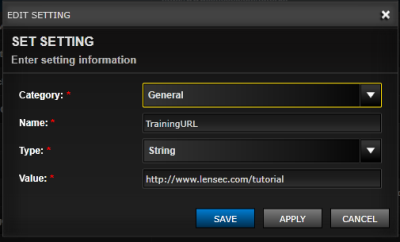
Custom Log Levels
Event log information is controlled by setting the logging level within Settings. There are individual value parameters for each service log as well as the web application itself. The logs are housed within the Microsoft Event Viewer on the server(s).
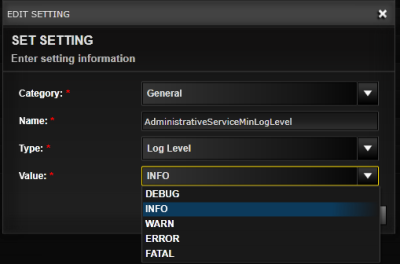
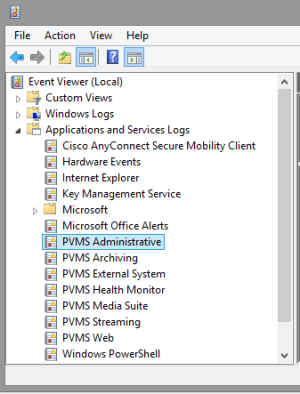
Maximum Archive Ticks
The Maximum Archive Ticks setting controls how many time indicators (ticks) are along the archive timeline in the Archive Browser. The value range is between 1 and 30.
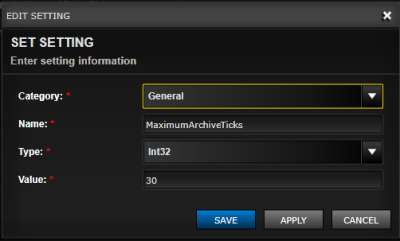
Custom Event Refresh Interval
The Event Refresh Interval setting is the interval (in seconds) for fetching data for display in the Events Panel from the database. The value range is between 1 and 5.
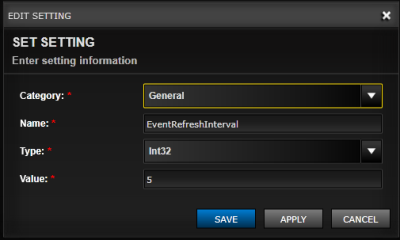
Camera Dock Max Camera Setting
The Camera Dock Max Camera setting allows for defining the maximum number of cameras that can be placed in the Camera Dock for each client connection. The value range is between 0 and 50.
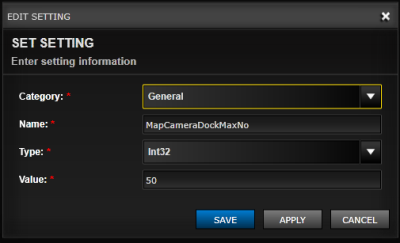
Default Language Setting
Perspective VMS offers multi-language support both for individual users and as setting a system-wide preference. The default value for each is as follows: English = 0, Arabic = 1, Spanish = 2, Russian = 3, Malaysian = 4, Portuguese =5, French = 6.
Technical Support Information Administration
Values for populating the Technical Support help page are found in the General Settings category. The custom values include the Phone Number, Hours of Operation, and Company Name.
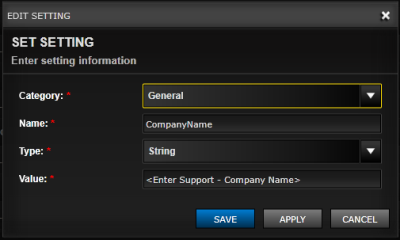 M
M
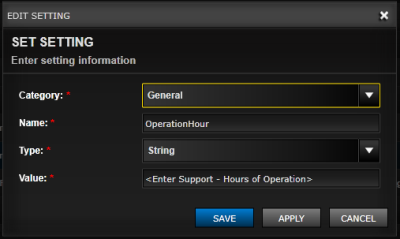
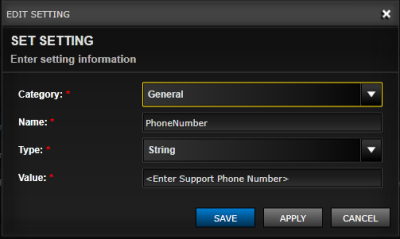
PTZ Information Category
The PTZ (Pan-Tilt-Zoom) Information Category consists of components for customizing parameters of PTZ camera viewing.
PTZ Sequence Path Time
The PTZSequencePathTimeInSeconds setting pertains to configuring a PTZ Sequence and the default Time-to-Path value. The value range is between 1 and 60.
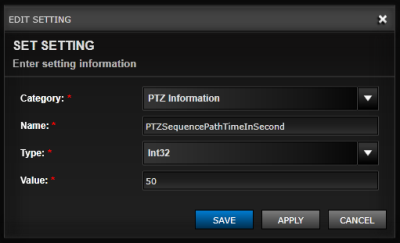
PTZ Sequence Hold Time
The PTZSequenceHoldTimeInSeconds setting pertains to configuring a PTZ Sequence and the default Hold value. The value range is between 1 and 20.
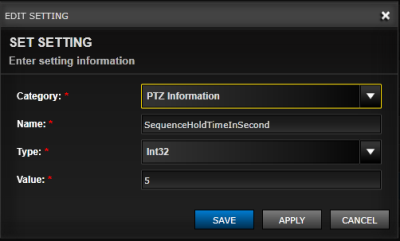
PTZ Circle Radius
The size of the PTZ Sphere in the Camera Viewer is administered using the PTZCircleRadius setting. The value range is between 20 and 100. The larger the value, the larger the PTZ sphere within the camera viewer container.
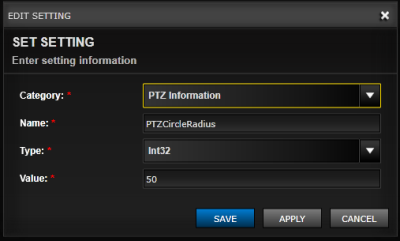
Extraction and Recordings Category
Extractions and Recordings settings affect the default parameters for pulling video directly from a live stream (Real-Time/Manual Recording) or extracting video from archives (Image Extraction)
Image Extraction Path
The default path (or location) for Image Extraction files to be stored is able to be configured via the ImageExtractionPath setting. This value by default is located in the web root application folder: "C:\Program Files (x86)\LENSEC\Perspective VMS\wwwroot\Image Extraction". However the folder may be housed anywhere including a network share. The syntax for saving to a network share is: "\\IPADDRESS\NETWORKSHARE". The IP address may be a numerical IP address or host name. It is a best practice to use the UNC file path of the network shared folder location. This is significant when in a distributed system.
Please note, the windows user that is responsible for running the archiving service must have read/write access to the Windows folder or network share.
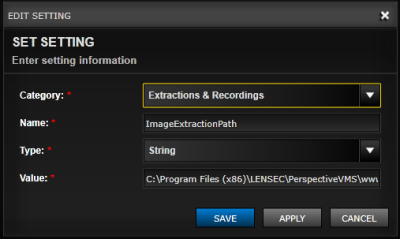
Manual Extraction Path
The default path (or location) for Manual recording files to be stored is able to be configured via the ManualRecordingPath setting. This value by default is located in the web root application folder: "C:\Program Files (x86)\LENSEC\Perspective VMS\wwwroot\Manual Recordings". However the folder may be housed anywhere including a network share. The syntax for saving to a network share is: "\\IPADDRESS\NETWORKSHARE". The IP address may be a numerical IP address or host name. It is a best practice to use the UNC file path of the network shared folder location. This is significant when in a distributed system.
Please note, the windows user that is responsible for running the archiving service must have read/write access to the Windows folder or network share.
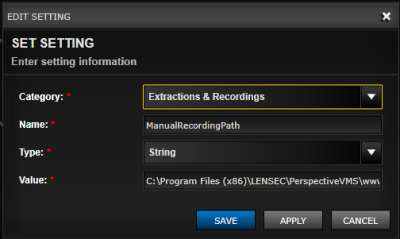
Default Manual Recording Duration
The default Real-time Extraction (Manual) recording duration (in minutes) is able to be set via the DefaultManualRecordingDuration setting. The value range is between 1 and 20.

Maximum Timeout Period
A maintenance setting for optimizing playback of extractions when large gaps existing in archives (due to motion detection) is labled as MaximumStuckPeriodForImageExtractionInSecond. Specifically, if a gap exists between frames the Timeout setting (in seconds) will truncate this gap to the corresponding value. Therefore if a 15 second gap exists and the timeout value = 5, than the extraction will be reduced to 5 seconds. The value range for this setting is between 1 and 10.
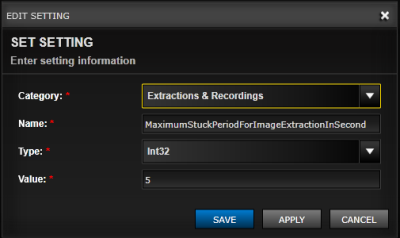
Windows Services Category
Snapshot Folder Path
Image files are automatically saved and associated with camera records for use in several areas of Perspective VMS such as the Select/Switch Camera dialog, Camera Administration, or the Camera Viewer itself while connecting to a live stream. These image files are named Snapshots within Perspective VMS. The default path (or location) for snapshot files to be written and stored is able to be configured via the SnapshotFolderPath setting. This value by default is located in the web root application folder: "C:\Program Files (x86)\LENSEC\Perspective VMS\wwwroot\SnapshotsRepository". However the folder may be housed anywhere including a network share. The syntax for saving to a network share is: "\\IPADDRESS\NETWORKSHARE". The IP address may be a numerical IP address or host name. It is a best practice to use the UNC file path of the network shared folder location. This is significant when in a distributed system.
Please note, the windows user that is responsible for running the archiving service must have read/write access to the Windows folder or network share
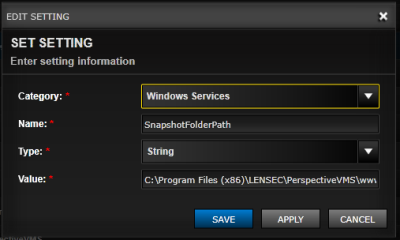
Fast-Find Motion Detection Category
Maximum Motion Files
The setting for defining the number of motion events to display during Fast-Find is labeled as MaximumMotionFiles. The value range for this setting is between 1 and 50.
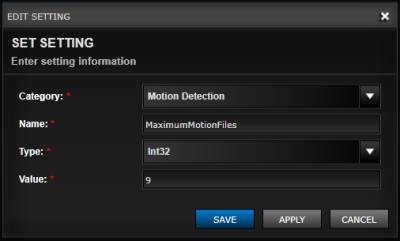
Motion Difference and Motion Level for Fast-Find
There are 6 settings for defining the sensitivity for motion searches using Fast-Find. Motion Difference (High, Middle, and Low) represents a number value whereby the larger the value the less likely to flag as a Motion Event for search.
The value range for this setting is between 1 and 255. Setting these values according to the logical progression of High, Medium and Low will allow the Fast-Find feature to perform as anticipated by the user. The default values are High (sensitivity) = 15, Middle = 30 and Low = 50.
Motion Level (High, Middle, and Low) pertains to the size of detection grid “squares” whereby the larger the squares the more motion area (pixel change) required to be flagged as motion. This setting affects the containment of motion too or seeing motion in different squares.
The value range for this setting is between 0.00000001 and 1. Setting these values according to the logical progression of High, Medium and Low will allow the Fast-Find feature to perform as anticipated by the user. The default values are High (sensitivity) = 0.004, Middle = 0.018 and Low = 0.038.
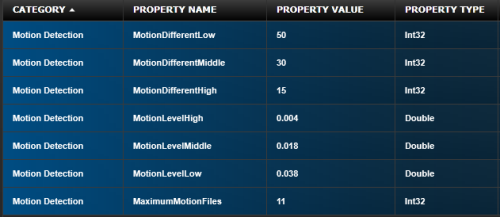
Next Topic: Active Directory

_168x52.png)