Accounts
Accounts represent users or account holders who may access the Perspective VMS application. Permissions and controls of these accounts are handled by assigning the account holders to Groups. It may be noted as well that the Accounts component consists of a list of account holders (users) which may be edited, deleted, or added to using the Common Controls.
When adding a new user (either via Add User or Copy User and then Edit User), an administrator may define or adjust several settings and information fields for that user. Also note that users may be added to the system automatically by using Active Directory integration. In this case the administrator may subsequently edit the user details in Perspective VMS and/or assign them to additional Groups to increase their permissions.
Set User Information
The User Information contains the account credentials used to access Perspective VMS, the administrator may choose to set a user name and default password for new users. The user themselves may choose to change or edit their own password using the User Profile option from the Top Navigation Bar. Please note the User Name is used for logging into the application, while the Full Name is what appears in reports and on the Top Navigation Bar for that user. Since these fields are used for search references in Perspective VMS some integrators will add a company name to the Full Name for easier clarification (e.g. John Doe - LENSEC).
If email messaging is desired for a user (see External Notifications in Workflow Actions), than the Email Address field is necessary. The Expiration Date allows a user's access to automatically expire on a given date.
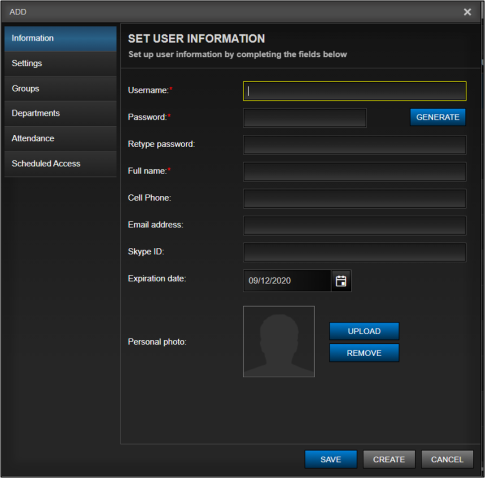
Set User Settings
The second tab when adding or editing a user is for further defining preferences for that user. The Startup Page references what module will be launched when that user accesses Perspective VMS. Many times, specific sub-sets of users (e.g. Guards, Officers, etc.) will want to launch directly into a Camera View or Map.
The Theme Name is currently only available in Classic format. However, in future versions will allow the user to adjust the look/feel to a specific theme.
The Camera Default Layout and Camera Header Visibility settings allow for a preference of the default layout viewed and if the Camera Container will have an overlay visible when the mouse is not hovering on the container itself. To note if User-Saved Layout is selected for a user, upon the initial login the user will see a generic 4-up view, but can set their own view by using the Save Arrangement button on the Camera Control Panel.
There also exist a checkbox for administering when an Account is disabled. Along with an account exceeding an expiration date the other condition for disabling an account is by selecting the Account is Disabled checkbox. For overall user management, disabling an account is a better practice than deleting that user. When an account is disabled the account, parameters are still referenced in the audit reports and administration modules even though the user login credentials are no longer valid.
Lastly, the checkbox for Show Extended Tooltip, allows for long form help text to be visible for the user when hovering over data entry points or buttons within Perspective VMS.
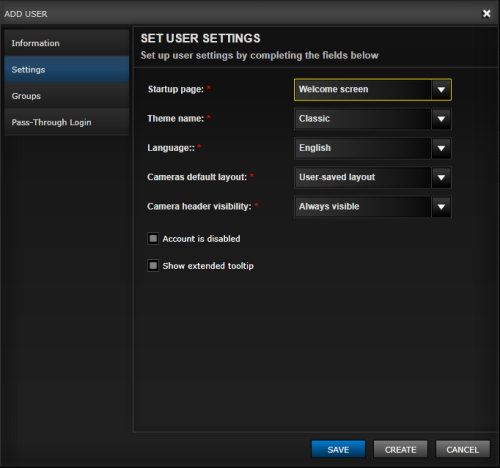
Set User Groups
Groups and Accounts are interwoven associations and may be edited or modified from either control. In the Accounts setup the 3rd tab is listed for managing Groups to that account. Multiple groups may be added to any one account. The permissions are most inclusive, meaning that whichever group's function is most permissive that user will have.
To assign a group simply move from the group list to the allowed groups and select Save. Groups may be multi-selected and moved. The group list may also be filtered to find the appropriate group for selection.
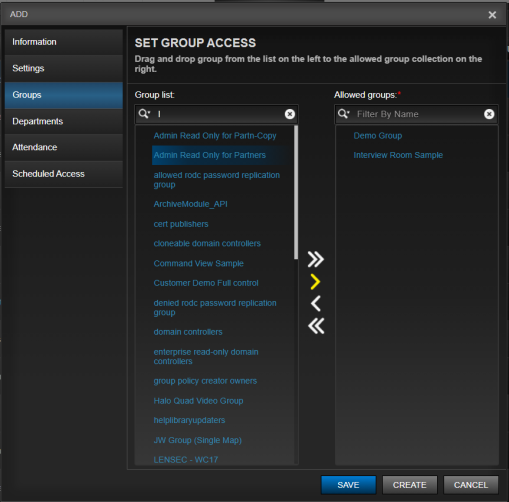
Generate Pass-Through URL
Certain integrations or implementations may require an automated login to be generated for a user. This control (which may be restricted in permissions) allows an administrator to generate a pass-through login which pre-populates the user name and password to enter the system as a bypass to the normal procedure.
The purpose of this feature is primarily for 3rd party systems that wish to mimic a Single Sign-On capability.
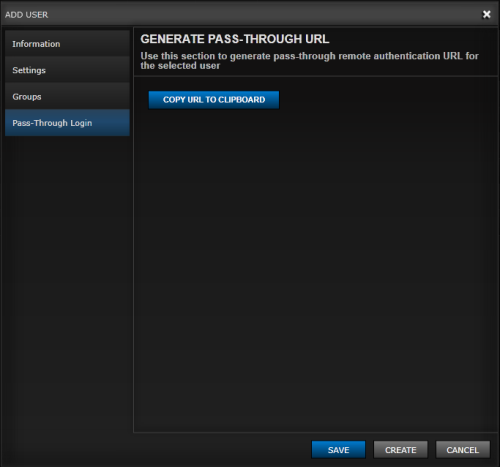
Next Topic: Groups

_168x52.png)