Select / Switch Camera Component
Clicking the Select/Switch Camera Component from the Camera Overlay or Global Control will launch the Select/Switch Camera Component which is a dialog screen for choosing available cameras into a desired multi-view output. The component consists of a left and right panel for selecting cameras and previewing the arrangement.
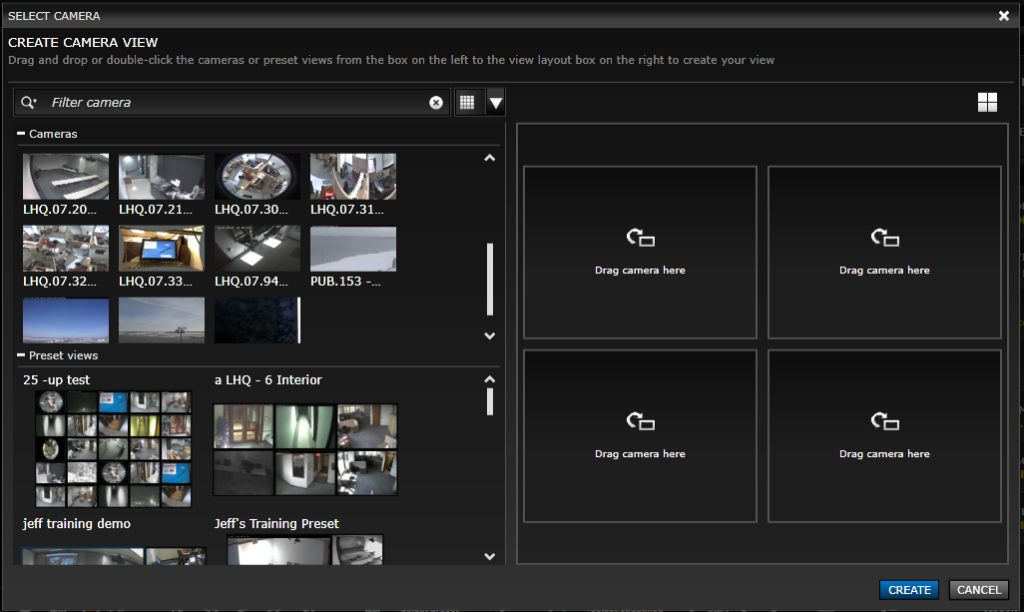
Browsing or filtering cameras can be achieved in different modes; Icons (Extra Large, Large, Small), List View and Map View. The icon views allow the user to view cameras and pre-defined preset views. The List View allows for the user to Filter/Search using a contains search and the Map View allows the user to view cameras as they are placed on any Map they have permission to view.
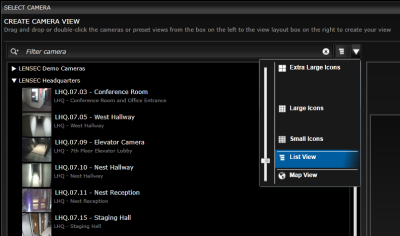
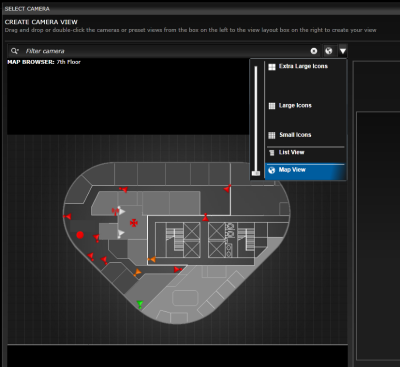
A camera can be selected by double-clicking to move it to the next open container in the defined arrangement or by dragging and dropping in place. Arrangements can be selected within the component by selecting the arrangement icon.
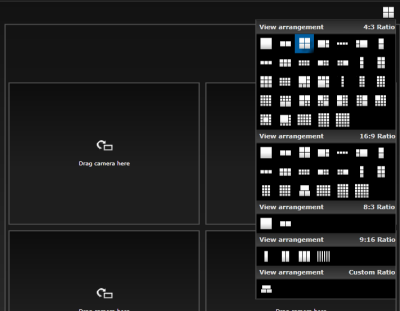
Next Topic: Archives Module

_168x52.png)