Archive Browser (Timeline)
The Archive Browser (Timeline) control is designed for fast searching and visual historical search navigation.
_1023x225.png)
From the Archive Browser users can readily view information and the navigation of the timeline itself is handled through various interactive control components as illustrated below.
Graphic Legend
The Graphic Legend displays the types of events that are exposed within the timeline, such as Motion Detection. If detected the event will be displayed on the timeline represented by the correlating color identifier.

GO LIVE Button
The GO LIVE button which allows users to navigate to the camera(s) selected in the Live Camera Viewer.
_587x128.png)
Date/Time Picker
The Date/Time picker indicates when there are active archives from the cameras selected by highlighting those days white. Days that are not-highlighted (gray) do not have archives available for the camera(s) selected.
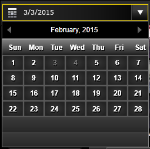
Interval Selection
Intervals can be pre-determined for the timeline by using the Interval Selection. This in conjunction with selecting a Date/Time will manually populate the users timeline. Intervals are populated by default, but new archive intervals can be created by a user for system-wide utilization. Users can set additional parameters by selecting "Manage Archive Intervals" at the bottom of the dialogue box, this will open the Archive Interval Administration configuration tab.
_159x157.png)
Timeline Control Slider
The Timeline control slider is a sizable preview mechanism that controls which Thumbnails are displayed in the Archive Browser. The Timeline control can be shrunk or expanded on the timeline to change the focus of the thumbnails displayed. If double-clicking on the timeline control, the slider will drill into that area of focus.
_941x161.png)
Finally, to display and play the selected video from the timeline of the Archive Browser into the Archive Viewer, a user can click on a thumbnail and select the Play icon from the Archive Segment Selection control.
.png)
Next Topic: Reporting Module

_168x52.png)