Camera Viewer Container, Camera Overlay Main
Upon actively hovering the mouse over a Camera Viewer Container, the Camera Overlay (Main Overlay) will appear. Based on the properties of the camera some or all of the below icons may appear on the overlay itself.
_334x38.png)
| Icon | Name | Description |
|---|---|---|
|
|
Select/Switch Camera | Displays the Select Camera screen with the current Multi-View displayed except for the camera View chosen to “switch” |
|
|
Add Tag | Displays the Create Simple Tag pop-up for that camera to create a Tag, or launch the full Create Tag screen for creating an advanced Tag for that camera’s View or Video. |
|
|
Image Snapshot | Provides the ability to take and download a snapshot image from any one or multiple camera view(s). |
|
|
Real-Time Extraction | Ability to live record and extract video with or without motion or external trigger by a simple one-click interface on any camera view. |
|
|
Neighboring Cameras | Provides the ability to associate cameras together in custom multi-view arrangement of a logical group for quick display of "neighbor" cameras or devices. |
|
|
Archive Playback | Expands the overlay control to expose archive playback buttons to provide the ability to rewind and control recorded video either frame-by-frame or up-to 64x speeds. |
|
|
Audio In | Provides the ability to adjust volume for audio input from cameras where audio is enabled. If a camera does not have audio enabled or is not in a Video codec (h.264/MPEG-4) this button will not be displayed. |
|
|
Bi-Directional Audio | Bi-Directional Audio -ability to stream audio out via an on-screen control within the camera overlay. This feature utilizes the PC microphone and audio-output on the selected cameras. |
|
|
Advanced Options | Expands the overlay control to expose advanced options. |
|
|
Full Screen | Ability to monitor video from the individual container in full screen mode |
Select/Switch Camera
Switching or selecting cameras is a common component in Perspective VMS referenced in various modules including the Camera Viewer, Archives Module, and Administration. The Select/Switch Camera Component allows a user to select a camera or cameras in a desired arrangement output.
Add Tag
Tags provide the ability to mark or flag video, cameras, or events for fast retrieval/search and quantifiable look-up from the Camera Viewer Overlay.
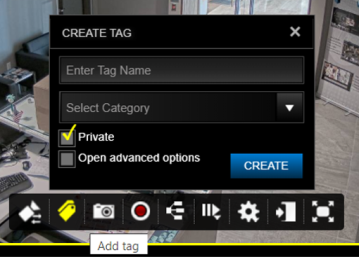
Tags may be created in simple format (as shown above) with a brief description, category association and Public/Private flag or in an Advanced mode. In advanced mode, users may add one or multiple keywords, notify another user, and create a video extraction from the same dialog box.
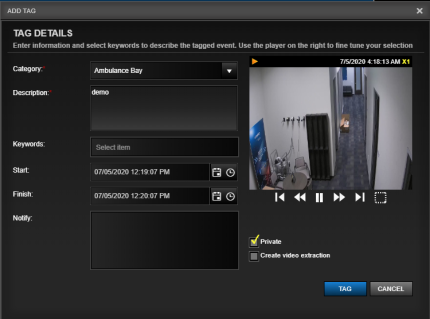
Image Snapshot
Taking an image snapshot will capture the image viewed within the camera viewer container at that time, either live or archived.
_297x247.png)
If the system is configured for email distribution and the user has email rights, the image snapshot may be sent to a user via email.
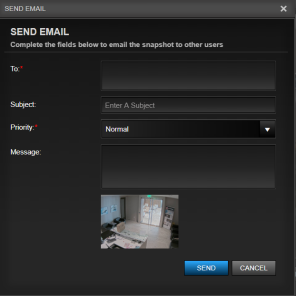
Real-Time Extraction
A Real-Time Extraction is a purposed recording (regardless of motion) of a camera in real-time. This feature is only available from the Camera Viewer as it is run "live". Upon initiating a Real-Time Extraction the camera will begin recording immediately. The user will note a red recording icon on the camera header selected while they fill out the necessary information pertaining to the extraction details.
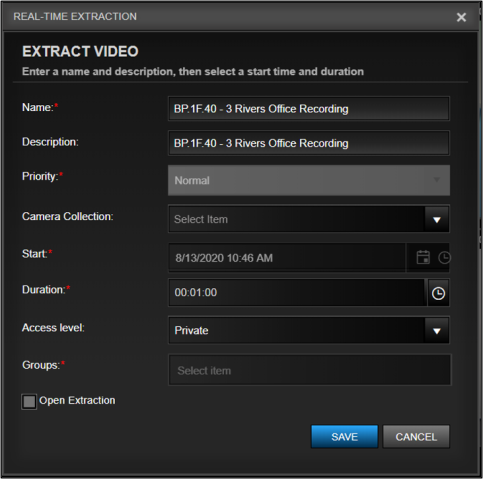
Fields for Extract Video
- Name: The name is required for future searching of the video extraction. In a Real-Time extraction it will be pre-populated with the camera name, however this can be edited by the user.
- Description: An optional field to augment the name field in defining the extraction's details or purpose
- Priority: Depending on the number of users within a system there may be multiple extraction requests at the same time. Perspective VMS queues extraction requests and renders the extractions on a first-come-first-serve basis unless there is a difference in the priority field. If a higher priority extraction is queued than the existing extraction will pause and the higher priority extraction will be rendered first. There are 5 priority settings ranging from "Low" to "High", the default priority is "Normal"
- Camera Collection: The Camera Collection association is an optional field for associating this extraction with a camera collection for filter results or additional information. The pick-list values are derived from the configured Camera Collections
- Start/Finish: The extraction must be configured with a desired Start and Finish date/time. The Start time will be populated based on the the moment the extraction button was clicked and may not be edited
- Duration: The default duration will be one minute. The field may be edited using a drop-down list control or by typing a new value directly in the field.
- Create Time-Laps: Allows the user to set time laps rates - can be anything from around one frame per second to one frame every few hours.
- Access Level: The user can select from three options. Shared - meaning available for the public view (anyone on PVMS) can view or shared to immediate team. Depending on the user’s permissions they may be able to set extractions as "Private" meaning the extraction is only available to the creator. If this is not selected, the extraction would be a "Public" item. Group: meaning access shared to established groups or set of users who have similar roles, responsibilities, or employment type (admin, operator, guard, part time/contract).
- Groups: if the Access Level is set to Group, the user will be able to select from a pre-populated list of Groups within PVMS.
- Open Extraction: If clicked, upon saving the extraction the Image Extractions information panel will be opened to show the user the extraction queue status.
Archive Extraction
An Archive Extraction is copying or creating an extraction from a historic archive (either from Camera Viewer when a camera has been rewound or from the Archive Module). This may also be referred to as an Image Extraction or Video Extraction.
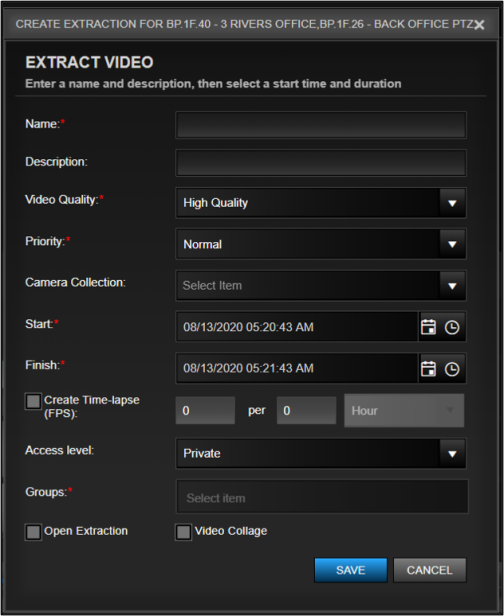
Fields for Extract Video
- Name: The name is required for future searching of the video extraction.
- Description: An optional field to augment the name field in defining the extraction's details or purpose
- Video Quality: The quality field may have an impact on how fast the extraction is rendered. High Quality = Full Resolution, Medium = 75% resolution, Low = 50% resolution.
- Priority: Depending on the number of users within a system there may be multiple extraction requests at the same time. Perspective VMS queues extraction requests and renders the extractions on a first-come-first-serve basis unless there is a difference in the priority field. If a higher priority extraction is queued than the existing extraction will pause and the higher priority extraction will be rendered first. There are 5 priority settings ranging from "Low" to "High", the default priority is "Normal"
- Camera Collection: The Camera Collection association is an optional field for associating this extraction with a camera collection for filter results or additional information. The pick-list values are derived from the configured Camera Collections
- Start/Finish: The extraction must be configured with a desired Start and Finish date/time. The Start time will be populated based on the current video frame playing when the extraction button was clicked. The default finish time will be one minute after the start time. These fields may be edited using a drop-down list control or by typing a new value directly in the field.
- Create Time-Laps: Allows the user to set time laps rates - can be anything from around one frame per second to one frame every hour.
- Access Level: The user can select from three options. Shared: meaning available for the public view or shared to immediate team. Depending on the user’s permissions they may be able to set extractions as "Private" meaning - the Extraction is only available to the creator. If this is not selected, the extraction would be a "Public" item. Group: meaning access shared to established groups or set of users who have similar roles, responsibilities, or employment type (admin, operator, guard, part time/contract).
- Open Extraction: If clicked, upon saving the extraction the Image Extractions information panel will be opened to show the user the extraction queue status.
Next Topic: Camera Viewer Container, Camera Overlay Archive

_168x52.png)