Motion Alerts
Located in the Events Panel, Motion events show defined motion alerts. Motion alerts are configured for each camera within the Motion Alerts tab of Cameras administration. Alerts may be configured to only appear under selected time schedules or for primary cameras. Motion Alerts should not be confused with Archive settings upon Motion Detection which can occur without generating any alerts if so configured.
A user will have two methods to open the events container. A quick view, known as a Pop-Up Preview by clicking on the Motion Button, or the full detailed view known as the Information Panel by expanding the left facing arrow adjacent to the button.
Motion Alerts - Pop-Up Preview
From the Side Panel, the Pop-Up Preview for Motion Alerts can be selected by clicking on the button. The Pop-Up Preview will show selected information and a thumbnail image.
_495x331.png)
Characteristics of the Pop-Up Preview
- Click Persistance: When clicking on an alert it will remain "popped-up" until clicked a second time or until another alert is clicked.
- Acknowledge Event: Acknowledging the event will allow a pre-defined response to be associated with the alert. Responses are defined within the Acknowledgment Responses section of Administration. A history of responses by user can be found in the Action Reports.
- Tag Event: Allows the user to "Tag" an alert thereby associating the archive date/time with a Tag.
- View in Archives: This link will pull the selected date/time and camera for a quick view within the Archive Module.
Motion Alerts - Information (Info) Panel
The information panel for Motion Alerts provides a detail view of the alert selected, a video player (which can be re-sized), and a list view of all viewable alerts for the user.
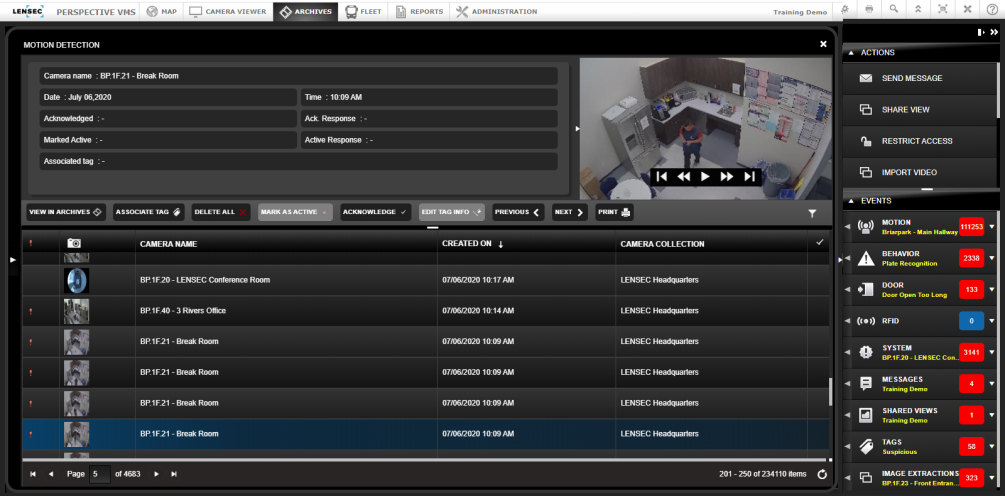
Motion Alert Details
The Details section lists the Camera along with relevant acknowledge information and the date and time.
_738x223.png)
Navigation Bar
The Navigation Bar allows users to focus on the selected alert from the list and perform an action.
_853x35.png)
The action definitions are listed here below:
- View In Archives: If the original archives are still stored in the system a user can navigate to that camera and point in time to view the original archive footage.
- Associate Tag / Edit Tag Info: If a tag exists a user may edit the tag info, otherwise they may associate a tag to the alert.
- Delete All: A user/administrator must have full control permissions for extractions to delete alerts.
- Acknowledge Mark As Active: Users can acknowledge alerts and subsequently "un" acknowledge by re-marking as active.
- Edit Tag Information: Allows users to edit tag information.
- Previous/Next: Allows the user to cycle through alerts
- Print: Allows the user to print the list information below in a report.
Motion Alert List
The alert list allows users to search, filter, and sort on all accessible alerts. Additional filter options, are available by selecting the filter icon located on the navigation bar. Users can sort on the additional column headers.
_826x236.png)
*Note that the List/Detail sections can be re-sized by using the Handle in the middle navigation bar. Here below is the same image as above with the List View expanded.
_1011x346.png)
Next Topic: Behavior Alerts

_168x52.png)