Messages
Located in the Events Panel, Messages act as an Inbox for inter-application communication.
A user will have two methods to open the events container. A quick view, known as a Pop-Up Preview by clicking on the Messages Button, or the full detailed view known as the Information Panel by expanding the left facing arrow adjacent to the button.
Messages - Pop-Up Preview
From the Side Panel, the Pop-Up Preview for Messages can be selected by clicking on the button. The Pop-Up Preview will show the subject and message information.
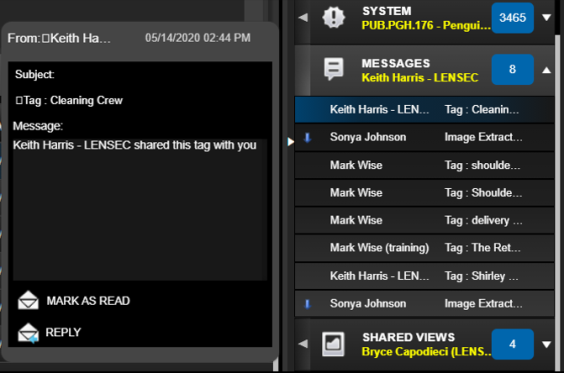
Characteristics of the Pop-Up Preview
- Click Persistance: When clicking on an alert it will remain "popped-up" until clicked a second time or until another alert is clicked.
- Mark as Read: As in an email inbox, this will mark the message as read by the user.
- Reply: Opens a new message to the sender.
Message - Information (Info) Panel
The information panel for Messages provides a detail view of the message selected, and a list view of all viewable alerts for the user.
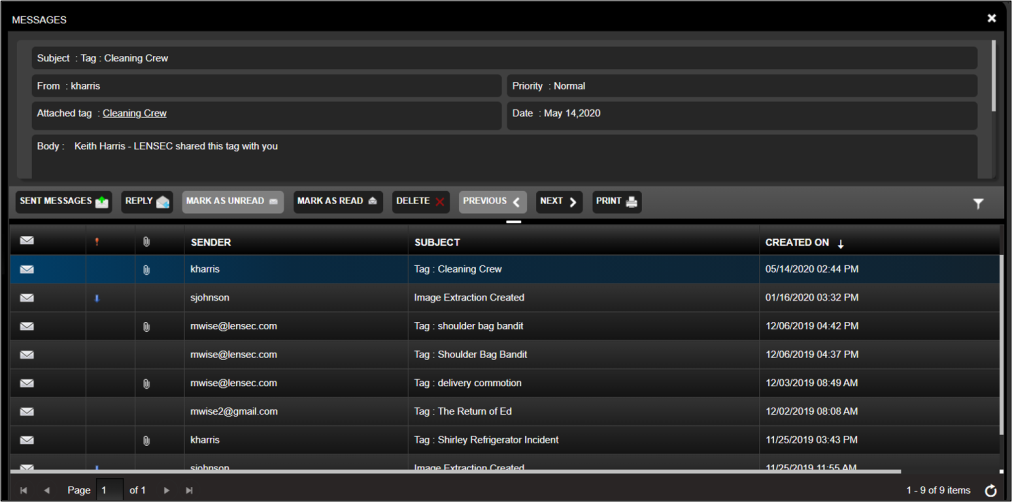
Message Details
The Details section lists the full message.
_812x142.png)
Navigation Bar
The Navigation Bar allows users to focus on the selected alert from the list and perform an action.
_815x31.png)
The action definitions are listed here below:
- Sent Messages: Changes the inbox to the users outbox.
- Reply: Replies to the sender.
- Mark as Read / Mark as Unread: Users can mark as read and subsequently "un" read.
- Delete: Delete mesage..
- Previous/Next: Allows the user to cycle through messages
- Print: Allows the user to print the list information below in a report.
Message List
The message list allows users to search, filter, and sort on all accessible messages. Additional filter options are available by selecting the filter icon on the navigation bar. Users can sort on the additional column headers.
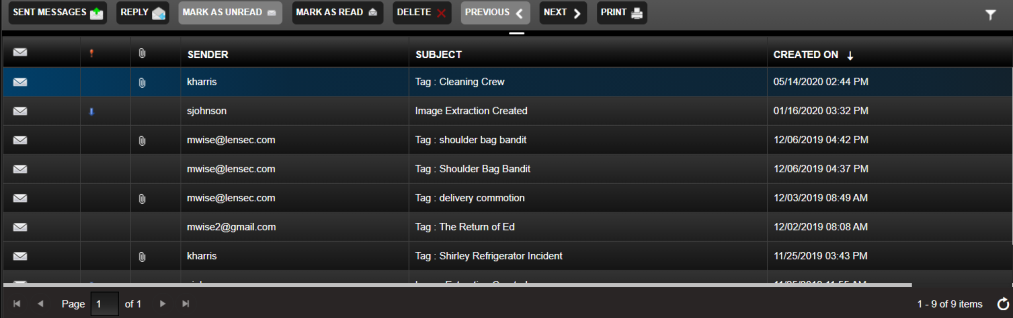
Next Topic: Shared Views

_168x52.png)